UCSD Musculoskeletal Radiology
bonepit.com
Reference pages|
|
UCSD Musculoskeletal Radiology bonepit.com Reference pages |
Instructions for gaining access to the VA for the purpose of signing reports and Web1000. This document assumes that you have already installed or had Wes Dillon install the Cisco VPN (encryption) client on your computer.
The VA Medical Centerís network is protected by a VPN (authentication required) network. In order to gain access, you will need a VA supplied Username and Password (VHASDCXXXXX). If you need a password, contact Michael Olds at the VA Medical Center at (858) 518-4852 or email molds@ucsd.edu.
(A) ACCESSING THE VA SERVERS: (VPN ACCESS)
This document also assumes you are using windows of some flavor. To begin,
double click on the icon that resembles a pad lock, it should be on your
desktop. ![]()
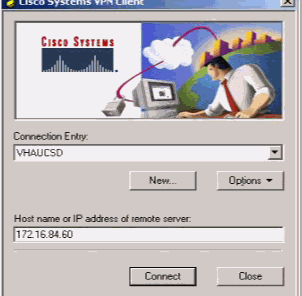
Make sure the Connection Entry is set to "VHAUCSD" if you are connecting from UCSD and "VHASDC" if you are connecting from off campus. Hit the connect button.
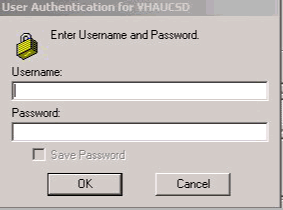
Enter your VA supplied Username (vhasdcxxxxx) and Password, then choose OK.
You should get the following message:
![]()
Choose continue. Client minimizes to your task bar below. You can now access VA servers (Radiology reports, Web1000 and your Outlook mail).
(B) TO SIGN REPORTS:
Make sure you have done the steps under section (A) VPN before attempting to log into the reports server at VA Medical Center. Also remember that you should have two IDX icons on your desktop, one for IDXRAD reports and another one for VISTA (VA) reports.
Double click the vista ![]() icon,
at the username prompt enter "vista". You should now see the "ACCESS CODE"
prompt. This is the access code that you use while at the VA Medical Center to
sign reports. If you lack an access code/Verify Code pair or have forgotten your
codes, call Michael Olds at his number listed above.
icon,
at the username prompt enter "vista". You should now see the "ACCESS CODE"
prompt. This is the access code that you use while at the VA Medical Center to
sign reports. If you lack an access code/Verify Code pair or have forgotten your
codes, call Michael Olds at his number listed above.
(C) TO ACCESS VA WEB1000
Make sure you have done the steps under section (A) VPN before attempting to log into the Web1000 server at the VA Medical Center.
Open Internet Explorer browser and enter either of the following addresses:
10.178.19.235 or vhasdcweb1000.san-diego.med.va.gov. You should get the Web1000 log in screen. Your Web1000 username and password is exactly the same as your
VPN login username and password.
TO READ YOUR VA OUTLOOK MAIL
Make sure you have done the steps under section (A) VPN before attempting to log into the Outlook mail server at VA Medical Center.
Open your Internet Explorer browser and enter the following address: http://vhasdcowa1.v22.med.va.gov/exchange/logon.asp
Your Outlook username and password is exactly the same as your
VPN login username and password.
Things to remember: